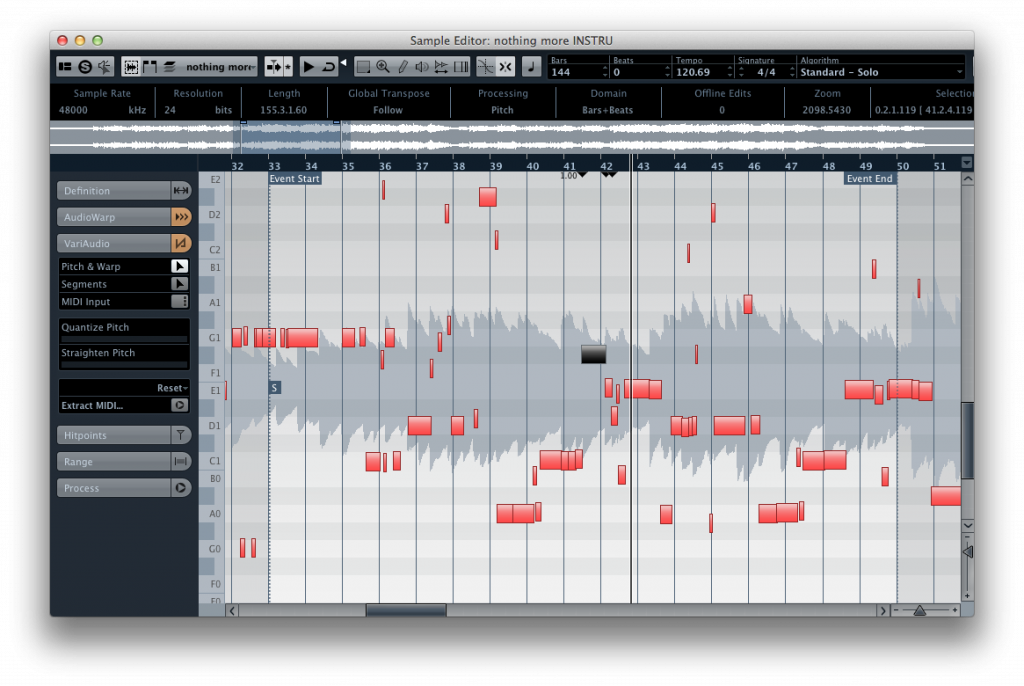
Mastering Pitch Correction in Studio One: A Comprehensive Guide
In the world of modern music production, achieving perfect pitch is often a necessity. Whether it’s subtle adjustments to a vocal performance or more drastic transformations for creative effect, pitch correction has become an indispensable tool. Studio One, PreSonus’s powerful digital audio workstation (DAW), offers robust pitch correction capabilities. This guide will provide a comprehensive overview of how to effectively use pitch correction in Studio One, ensuring your tracks sound polished and professional.
Understanding Pitch Correction
Before diving into the specifics of Studio One, let’s establish a foundational understanding of pitch correction. At its core, pitch correction is the process of adjusting the intonation of a recorded audio signal. This is typically done to correct notes that are slightly out of tune, but it can also be used to create robotic or heavily processed vocal effects.
The most common type of pitch correction utilizes algorithms that detect the pitch of an incoming signal and then subtly shift it to the nearest correct note. This process can be automated, allowing the software to make real-time adjustments, or it can be done manually, giving the user more control over the final result.
Studio One’s Native Pitch Correction Tools
Studio One boasts several built-in tools for pitch correction, each with its own strengths and applications. The primary tools you’ll be using are:
- Melodyne Essential: Integrated directly into Studio One, Melodyne Essential provides powerful and transparent pitch correction.
- Auto-Tune Access (Optional): While not included by default, Studio One supports third-party plugins like Auto-Tune Access, offering another popular option for automatic pitch correction.
Using Melodyne Essential for Pitch Correction in Studio One
Melodyne Essential is seamlessly integrated into Studio One, making it a go-to choice for many users. Here’s a step-by-step guide on how to use it:
Preparing Your Audio Track
Before you can begin pitch correction, you need to ensure your audio track is properly prepared:
- Import your audio: Drag and drop your vocal or instrument track into Studio One.
- Isolate the section: If you only need to correct a specific section, cut or loop that portion of the track.
- Gain Staging: Ensure the audio level is appropriate. Avoid clipping (distortion caused by excessive volume), but also ensure the signal is strong enough for accurate analysis.
Accessing Melodyne Essential
To access Melodyne Essential:
- Right-click on the audio event: In the arrangement view, right-click on the audio event you want to correct.
- Select “Edit with Melodyne”: This will open Melodyne Essential within Studio One. The audio will be analyzed and displayed as blobs, each representing a note.
Understanding the Melodyne Interface
The Melodyne interface can seem daunting at first, but it’s relatively straightforward once you understand the key elements:
- Blobs: Each blob represents a note. Its vertical position indicates the pitch, and its horizontal position indicates the time.
- Pitch Grid: The grid behind the blobs indicates the musical scale.
- Tools: Melodyne offers various tools for manipulating the blobs, including pitch correction, pitch drift, and formant adjustment.
Correcting Pitch with Melodyne
Now, let’s get to the core of pitch correction:
- Automatic Pitch Correction: Melodyne can automatically correct the pitch of all notes. Select all the blobs and use the “Correct Pitch” macro. Adjust the percentage to control the amount of pitch correction. A lower percentage results in more subtle adjustments, while a higher percentage can create a more robotic effect.
- Manual Pitch Correction: For more precise control, you can manually adjust the pitch of individual notes. Select a blob and drag it vertically to adjust its pitch. Hold down the Shift key while dragging to constrain the movement to the nearest semitone.
- Pitch Drift Correction: Pitch drift refers to subtle variations in pitch within a single note. Melodyne allows you to correct these variations, creating a more stable and consistent sound. Use the “Pitch Drift” tool to smooth out these variations.
- Formant Correction: Formants are the resonant frequencies of the vocal tract that contribute to the timbre of the voice. Adjusting the formants can alter the character of the voice, making it sound more masculine or feminine. Be cautious when adjusting formants, as excessive adjustments can sound unnatural.
Tips for Natural-Sounding Pitch Correction
The key to effective pitch correction is to make it sound natural. Here are some tips to avoid the dreaded “Auto-Tune effect”:
- Use a light touch: Avoid excessive pitch correction. Subtle adjustments are often all that’s needed to bring a vocal performance into tune.
- Focus on problem areas: Don’t correct every note. Focus on the notes that are significantly out of tune.
- Preserve natural variations: Human vocal performances naturally have slight variations in pitch. Preserve these variations to maintain a natural and expressive sound.
- Experiment with different settings: Every vocal performance is different. Experiment with different settings in Melodyne to find what works best for the specific track.
Using Auto-Tune Access in Studio One (If Applicable)
If you have Auto-Tune Access or another Auto-Tune plugin, the process is slightly different, but still straightforward:
- Insert the plugin: Add the Auto-Tune plugin to the vocal track in Studio One.
- Set the key and scale: Configure the plugin with the correct key and scale of the song. This will help the plugin accurately identify and correct out-of-tune notes.
- Adjust the Retune Speed: The Retune Speed control determines how quickly the plugin corrects the pitch. A faster Retune Speed will create a more robotic effect, while a slower Retune Speed will sound more natural.
- Experiment with Humanize: The Humanize control adds subtle variations to the pitch correction, making it sound more natural.
Advanced Pitch Correction Techniques
Once you’ve mastered the basics of pitch correction, you can explore more advanced techniques:
Creative Pitch Manipulation
Pitch correction can be used for more than just fixing mistakes. It can also be used to create unique and interesting effects. For example, you can use extreme pitch correction to create robotic vocals or to transform the sound of an instrument.
Vocal Stacking and Harmonies
Pitch correction is essential when creating vocal stacks and harmonies. By carefully correcting the pitch of each vocal layer, you can create a tight and polished sound.
Working with Instruments
While pitch correction is most commonly used on vocals, it can also be used on instruments, such as guitars, bass, and synthesizers. This can be especially useful for correcting intonation issues or creating unique sonic textures.
Troubleshooting Common Pitch Correction Issues
Even with the best tools and techniques, you may encounter some common issues when using pitch correction:
- The “Auto-Tune effect”: This occurs when pitch correction is used excessively or improperly, resulting in a robotic and unnatural sound. To avoid this, use a light touch and focus on preserving natural variations in pitch.
- Artifacts and glitches: These can occur when the pitch correction algorithm struggles to accurately analyze the audio signal. This can be caused by poor recording quality, excessive noise, or complex harmonies. Try cleaning up the audio before applying pitch correction or adjusting the settings in Melodyne or Auto-Tune.
- Incorrect key and scale: If the pitch correction plugin is not configured with the correct key and scale, it may incorrectly correct the pitch of notes. Double-check the key and scale settings to ensure they are accurate.
Conclusion
Pitch correction in Studio One is a powerful tool that can help you achieve polished and professional-sounding tracks. Whether you’re subtly correcting a vocal performance or creating extreme sonic effects, understanding the principles and techniques outlined in this guide will empower you to use pitch correction effectively. Remember to use a light touch, focus on problem areas, and preserve natural variations to create natural-sounding and expressive performances. With practice and experimentation, you’ll be able to master the art of pitch correction and elevate your music production to the next level. [See also: Studio One Mixing Tips] [See also: Vocal Recording Techniques]
