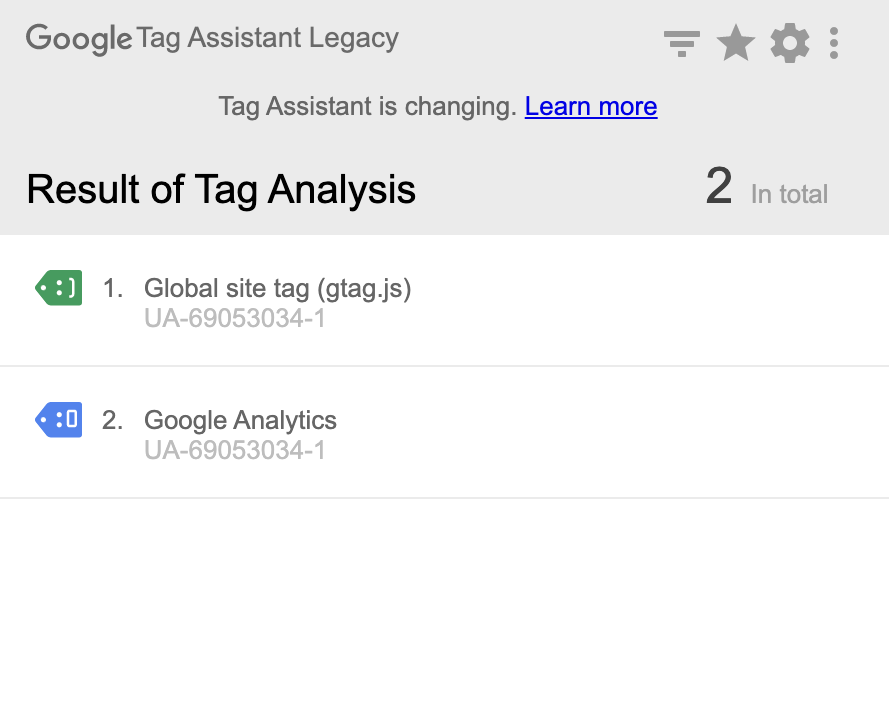
Mastering Google Tag Assistant Chrome Extension: A Comprehensive Guide
In the ever-evolving landscape of digital marketing, understanding and optimizing website tracking is paramount. The Google Tag Assistant Chrome Extension emerges as an indispensable tool for marketers, analysts, and web developers alike. This extension simplifies the often complex process of verifying and troubleshooting the implementation of various tracking tags on a website. By providing real-time feedback and diagnostic information, the Google Tag Assistant Chrome Extension ensures accurate data collection, which is crucial for informed decision-making. Whether you’re a seasoned professional or just starting out, mastering this tool can significantly enhance your ability to manage and optimize your online marketing efforts.
What is the Google Tag Assistant Chrome Extension?
The Google Tag Assistant Chrome Extension is a free browser extension developed by Google that helps users validate and troubleshoot the implementation of Google Analytics, Google Ads conversion tracking, Tag Manager, and other Google tags on their websites. It works by analyzing the tags present on a webpage and providing detailed information about their status, including whether they are firing correctly, any errors encountered, and suggestions for improvement. This makes it easier to identify and resolve issues that could be affecting data accuracy and reporting.
Key Features of the Google Tag Assistant
- Tag Validation: Checks if Google tags are properly implemented on a webpage.
- Error Detection: Identifies errors and warnings related to tag configurations.
- Real-time Feedback: Provides immediate feedback on tag status as you browse a website.
- Tag Recording: Allows you to record a user flow and analyze tag behavior across multiple pages.
- Suggestions for Improvement: Offers recommendations for optimizing tag implementation.
Why Use the Google Tag Assistant Chrome Extension?
The benefits of using the Google Tag Assistant Chrome Extension are numerous. Primarily, it ensures data accuracy, which is vital for making informed marketing decisions. Inaccurate or incomplete data can lead to misguided strategies and wasted resources. By validating tag implementation, the extension helps prevent data discrepancies and ensures that you are basing your decisions on reliable information. It also saves time and effort. Manually checking tag implementation can be a tedious and time-consuming process. The Google Tag Assistant Chrome Extension automates this process, allowing you to quickly identify and resolve issues. Furthermore, it enhances troubleshooting capabilities. The extension provides detailed information about tag errors and warnings, making it easier to diagnose and fix problems. This can be particularly useful when dealing with complex tag configurations or when working on large websites with numerous tracking tags.
How to Install and Set Up the Google Tag Assistant Chrome Extension
Installing and setting up the Google Tag Assistant Chrome Extension is a straightforward process:
- Open Google Chrome: Ensure you have the Google Chrome browser installed on your computer.
- Navigate to the Chrome Web Store: Go to the Chrome Web Store and search for “Google Tag Assistant.”
- Install the Extension: Click on the “Add to Chrome” button next to the Google Tag Assistant Chrome Extension.
- Confirm Installation: A pop-up window will appear asking for confirmation. Click on “Add extension.”
- Enable the Extension: Once installed, the Google Tag Assistant Chrome Extension icon (a tag-shaped icon) will appear in your Chrome toolbar. Click on the icon to enable the extension.
Configuring the Google Tag Assistant
Once installed, the Google Tag Assistant Chrome Extension is ready to use. However, there are a few configuration options you can adjust to optimize its performance:
- Enable Recording: Click on the Google Tag Assistant Chrome Extension icon and select “Enable.” This will activate the extension and allow it to analyze tags on the current webpage.
- Tag Filtering: You can filter the types of tags that the extension analyzes by clicking on the “Options” button and selecting the desired tag types (e.g., Google Analytics, Google Ads, Tag Manager).
- Recording Sessions: The extension allows you to record user flows and analyze tag behavior across multiple pages. To start a recording session, click on the Google Tag Assistant Chrome Extension icon and select “Record.” Navigate through the pages you want to analyze, and then click “Stop recording” when you’re finished.
Using the Google Tag Assistant Chrome Extension: A Step-by-Step Guide
Using the Google Tag Assistant Chrome Extension is simple and intuitive. Here’s a step-by-step guide to help you get started:
- Navigate to the Website: Open the website you want to analyze in your Chrome browser.
- Enable the Extension: Click on the Google Tag Assistant Chrome Extension icon in your Chrome toolbar and select “Enable.”
- Analyze Tag Status: The extension will analyze the tags on the current webpage and display their status in the Google Tag Assistant Chrome Extension icon. The icon will change color to indicate the overall status of the tags:
- Green: All tags are firing correctly.
- Blue: Some tags are firing correctly, but there may be minor issues or suggestions for improvement.
- Red: There are significant errors with one or more tags.
- View Tag Details: Click on the Google Tag Assistant Chrome Extension icon to view detailed information about each tag, including its status, configuration, and any errors or warnings.
- Troubleshoot Issues: If the extension identifies any errors or warnings, click on the tag to view more information and suggestions for resolving the issue. This may involve correcting tag configurations, updating code snippets, or addressing other technical issues.
- Record User Flows: To analyze tag behavior across multiple pages, start a recording session by clicking on the Google Tag Assistant Chrome Extension icon and selecting “Record.” Navigate through the pages you want to analyze, and then click “Stop recording” when you’re finished. The extension will generate a report showing the tag activity on each page.
Troubleshooting Common Issues with the Google Tag Assistant Chrome Extension
While the Google Tag Assistant Chrome Extension is a powerful tool, you may encounter some common issues when using it. Here are some tips for troubleshooting these problems:
- Tag Not Firing: If a tag is not firing, check the following:
- Tag Configuration: Ensure that the tag is properly configured in Google Tag Manager or the relevant platform.
- Code Snippet: Verify that the code snippet for the tag is correctly implemented on the webpage.
- Trigger Conditions: Check that the trigger conditions for the tag are met.
- Tag Errors: If the extension identifies errors with a tag, review the error message and follow the suggestions for resolving the issue. Common errors include incorrect tag IDs, invalid parameters, and missing dependencies.
- Extension Not Working: If the Google Tag Assistant Chrome Extension is not working, try the following:
- Restart Chrome: Close and reopen the Chrome browser.
- Reinstall Extension: Uninstall and reinstall the Google Tag Assistant Chrome Extension.
- Check for Updates: Ensure that you are using the latest version of the extension.
Advanced Tips and Tricks for Using the Google Tag Assistant Chrome Extension
To get the most out of the Google Tag Assistant Chrome Extension, consider these advanced tips and tricks:
- Use Tag Recording to Analyze User Flows: The tag recording feature is invaluable for understanding how tags behave across multiple pages. Use it to analyze user flows, identify bottlenecks, and optimize the user experience.
- Filter Tags to Focus on Specific Issues: Use the tag filtering options to focus on specific types of tags or issues. This can help you quickly identify and resolve problems without being overwhelmed by irrelevant information.
- Combine with Other Tools: The Google Tag Assistant Chrome Extension works well with other tools, such as Google Analytics Debugger and Google Tag Manager Preview mode. Use these tools together to get a comprehensive view of your website tracking setup.
The Future of Website Tracking and the Google Tag Assistant
As website tracking continues to evolve, the Google Tag Assistant Chrome Extension will remain a crucial tool for marketers and analysts. With ongoing updates and improvements, the extension will continue to provide valuable insights into tag implementation and data accuracy. Staying up-to-date with the latest features and best practices will ensure that you can leverage the extension to its full potential and optimize your website tracking efforts. The Google Tag Assistant Chrome Extension not only helps in verifying the implementation but also aids in maintaining data governance and compliance with privacy regulations. By ensuring that tags are implemented correctly, businesses can avoid data breaches and maintain user trust.
Conclusion
The Google Tag Assistant Chrome Extension is an essential tool for anyone involved in website tracking and analytics. By providing real-time feedback, error detection, and suggestions for improvement, the extension simplifies the process of validating and troubleshooting tag implementation. Whether you are a seasoned professional or just starting out, mastering this tool can significantly enhance your ability to manage and optimize your online marketing efforts. Its continuous evolution ensures that it remains a valuable asset in the ever-changing digital landscape. The ability to accurately track and analyze user behavior is crucial for making data-driven decisions and improving website performance. The Google Tag Assistant Chrome Extension empowers users to achieve this by providing a clear and concise view of their website’s tagging setup.
By following the steps outlined in this guide, you can effectively use the Google Tag Assistant Chrome Extension to ensure that your website tracking is accurate, reliable, and optimized for success. Remember to regularly check your tag implementation and stay informed about the latest updates and best practices to maximize the benefits of this powerful tool. [See also: Google Analytics Best Practices] [See also: Google Tag Manager Tutorial]
