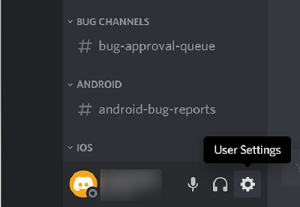
Mastering Discord: How to Get Tags and Use Them Effectively
Discord has become an indispensable communication platform for communities, gamers, and businesses alike. One of its most powerful features is the ability to tag users and roles, ensuring important messages reach the right people. Understanding how to get tags in Discord and use them effectively can significantly enhance your server’s organization and communication flow. This comprehensive guide will walk you through everything you need to know about Discord tags, from the basics to advanced strategies.
Understanding Discord Tags
Before diving into how to get tags in Discord, it’s crucial to understand what they are and why they matter. Tags, often referred to as mentions, are a way to notify specific users or groups of users about a message. They come in two primary forms: user tags and role tags. User tags notify individual members, while role tags notify all members assigned to a particular role.
User Tags
User tags are straightforward. By typing @ followed by a user’s name, you can directly notify that person. When a user is tagged, they receive a notification, ensuring they don’t miss important information. This is particularly useful in large servers where messages can easily get lost in the noise.
Role Tags
Role tags are more powerful. They allow you to notify multiple users simultaneously based on their assigned roles. For example, if you need to inform all moderators about a critical issue, you can tag the “Moderator” role instead of tagging each moderator individually. This streamlines communication and ensures everyone who needs to be informed is notified promptly.
How to Get User Tags in Discord
Getting user tags in Discord is simple. Just follow these steps:
- Type @: In the text channel where you want to send the message, type the
@symbol. - Start Typing the Username: As soon as you type
@, a list of users in the server will appear. Begin typing the username of the person you want to tag. - Select the User: Discord will narrow down the list as you type. Once you see the user you want to tag, click on their name or use the arrow keys to highlight their name and press Enter.
- Complete Your Message: After selecting the user, their name will appear in the message enclosed in
<@user_id>format (though it will display as their username). You can then continue typing your message. - Send the Message: Press Enter to send your message with the user tag.
Using user tags effectively ensures that individuals receive personalized notifications, which is vital for direct communication.
How to Get Role Tags in Discord
Role tags are slightly more involved but equally crucial for efficient communication. Here’s how to use them:
- Ensure You Have Permissions: Only users with the “Manage Roles” permission can tag roles. If you don’t have this permission, you’ll need to ask a server administrator or moderator to grant it to you.
- Type @: In the text channel, type the
@symbol. - Start Typing the Role Name: A list of available roles will appear. Begin typing the name of the role you want to tag.
- Select the Role: As you type, Discord will filter the list. Once you see the role you want to tag, click on it or use the arrow keys and press Enter.
- Complete Your Message: The role name will appear in the message enclosed in
<@&role_id>format (though it will display as the role name). Finish typing your message. - Send the Message: Press Enter to send your message with the role tag.
Using role tags strategically can significantly reduce the amount of manual tagging required, making it easier to communicate with specific groups within your server.
Troubleshooting Tagging Issues
Sometimes, you might encounter issues while trying to tag users or roles. Here are some common problems and their solutions:
- User Not Found: Ensure you’re typing the correct username. Discord usernames are case-sensitive. Also, verify that the user is actually a member of the server.
- Role Not Found: Double-check the spelling of the role name. Make sure the role exists and is properly configured.
- Missing Permissions: If you can’t tag a role, you likely lack the necessary permissions. Contact a server administrator to grant you the “Manage Roles” permission.
- Role Tagging Disabled: Server administrators can disable role tagging to prevent abuse. If this is the case, you won’t be able to tag roles even if you have the “Manage Roles” permission. Check with the server admins for more information.
Best Practices for Using Discord Tags
While how to get tags in Discord is straightforward, using them effectively requires some strategic thinking. Here are some best practices to keep in mind:
Avoid Excessive Tagging
Over-tagging can be annoying and counterproductive. Only tag users or roles when it’s genuinely necessary to get their attention. Frequent unnecessary tags can lead to notification fatigue, causing users to ignore important messages.
Be Clear and Concise
When you tag someone, make sure your message is clear and concise. State your purpose for tagging them upfront so they understand why their attention is needed. This helps avoid confusion and ensures they can address the issue promptly.
Use Role Tags Wisely
Role tags should be used to notify groups of users who share a common responsibility or interest. Avoid using role tags for general announcements that are relevant to the entire server. Reserve them for specific situations where the targeted group needs to take action or be aware of something important.
Consider Notification Settings
Users can customize their notification settings to control when they receive notifications for tags. Some users may choose to only receive notifications for direct mentions, while others may opt to receive notifications for all tags. Be mindful of these settings and tailor your tagging strategy accordingly.
Leverage Bots for Advanced Tagging
Discord bots can significantly enhance your tagging capabilities. Some bots offer advanced features like conditional tagging, where users are tagged based on specific criteria or events. Explore the available bots to find tools that can streamline your tagging workflow and improve communication efficiency. [See also: Discord Bot Guide]
Advanced Tagging Strategies
Once you’ve mastered the basics of how to get tags in Discord, you can explore more advanced strategies to optimize your server’s communication. These strategies can help you create a more organized and engaging community.
Using Custom Roles for Targeted Tagging
Create custom roles that reflect specific interests, skills, or responsibilities within your community. This allows you to target your tags more precisely, ensuring that only relevant users are notified. For example, you could create a “Designers” role and tag it when you need feedback on a design project.
Implementing Reaction Roles for User Self-Selection
Use reaction roles to allow users to assign themselves roles based on their interests or preferences. This empowers users to customize their notification settings and ensures they only receive tags for topics they care about. Reaction roles can be easily implemented using Discord bots.
Integrating Tags with Server Events
Use tags to promote and manage server events. Create a role for event attendees and tag it to announce important updates or reminders. This helps keep everyone informed and engaged, increasing participation and making your events more successful.
Monitoring Tag Usage for Abuse
Regularly monitor tag usage to identify and address any instances of abuse or misuse. Set clear guidelines for tagging and enforce them consistently. This helps maintain a positive and respectful communication environment within your server.
The Future of Discord Tags
Discord is constantly evolving, and its tagging features are likely to continue to improve. As the platform adds new functionalities, expect to see more sophisticated tagging options that offer even greater control and flexibility. Staying up-to-date with the latest Discord updates will help you leverage these features to their fullest potential. [See also: Discord Update News]
Conclusion
Understanding how to get tags in Discord and using them effectively is essential for managing a successful server. By mastering the basics, troubleshooting common issues, and implementing advanced strategies, you can create a more organized, engaging, and communicative community. Remember to use tags responsibly, be clear and concise in your messages, and always consider the impact of your tagging on other users. With the right approach, Discord tags can be a powerful tool for fostering collaboration, building relationships, and achieving your server’s goals.
From simple user mentions to sophisticated role-based notifications, Discord tags are a cornerstone of effective server management. By following the guidelines outlined in this guide, you can ensure that your messages reach the right people at the right time, maximizing the impact of your communication and fostering a thriving community. So, go ahead and start experimenting with different tagging strategies to find what works best for your server. The possibilities are endless!
